RTSSのオーバーレイの標準レイアウトを少しいじってみたので共有です。GitHuBにも置いてあるのでよかったらみなさんが編集されたものも共有いただけると嬉しいです。
I made some minor changes to the standard layout of the RTSS overlay, so I wanted to share it. It’s also available on GitHub, so if anyone wants to edit it and share their version, I’d be happy to see it.
目次
プラグインのダウンロード / Download overlay plugin sample
1 of 3 : ベーシックスタイル
標準のものを少しいじったくらいですね。*水冷クーラーの温度、ファン速度の表示の仕方はこちら
2 of 3 : 数値強調スタイル
数値を見やすくしたスタイル。*水冷クーラーの温度、ファン速度の表示の仕方はこちら
3 of 3 : 詳細スタイル(サイズ大)
邪魔くさいかもですが詳細情報と数値を強調しています。*水冷クーラーの温度、ファン速度の表示の仕方はこちら
インストール方法 – How to install the overlay plugin file
- 上記よりRTSS用のオーバーレイプラグインをダウンロードします。
- ダウンロードしたプラグインファイルを解凍します。(Zip形式)
- 解凍したファイルの中にあるプラグインファイル(dll形式)を、RivaTuner Statistics Serverのインストールフォルダ内にある “Plugins” フォルダにコピーします。
例:C:\Program Files (x86)\RivaTuner Statistics Server\Plugins\Client\Overlays - RivaTuner Statistics Serverを起動します。
- 起動したRivaTuner Statistics Serverのウィンドウの下部にある “Setup” をクリックします。
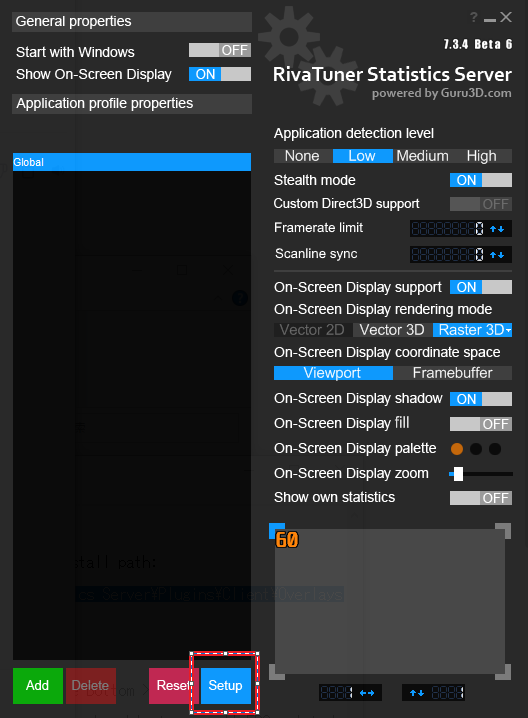
- RiverTuner Statistics Server Propertiesウィンドウ上部のタブより”Plugins”を選択。
- ”OverLayEditor.dll”左側のレ点ボックスにチェックを入れ、OverlayEditor.dllをダブルクリック。
- Overlay editorウィンドウ、左上の”Layouts”を選択。続けて”Load”を選択して解答したOverlayファイル (*.ovl)を選択。
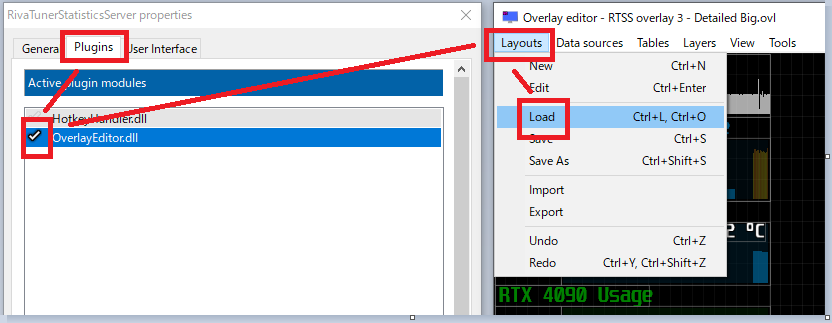
- Download an overlay plugin for RTSS as mentioned above.
- Extract the downloaded plugin files (in .zip format).
- Copy the plugin file (in .dll format) from the extracted files to the “Plugins” folder located in the RivaTuner Statistics Server installation directory. Example: C:\Program Files (x86)\RivaTuner Statistics Server\Plugins\Client\Overlays
- Launch RivaTuner Statistics Server.
- In the launched RivaTuner Statistics Server window, click “Setup” located at the bottom.
- In the RivaTuner Statistics Server Properties window, select the “Plugins” tab from the upper part of the window.
- Check the box to the left of “OverLayEditor.dll” and double-click “OverlayEditor.dll”.
- In the Overlay Editor window, select “Layouts” in the top left corner. Then, select “Load” and choose the extracted Overlay file (*.ovl).
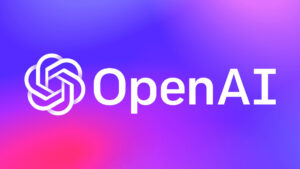
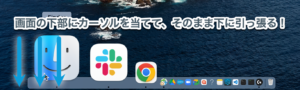
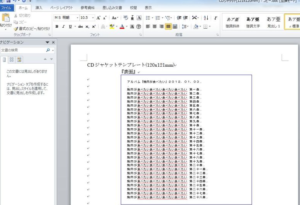
コメント